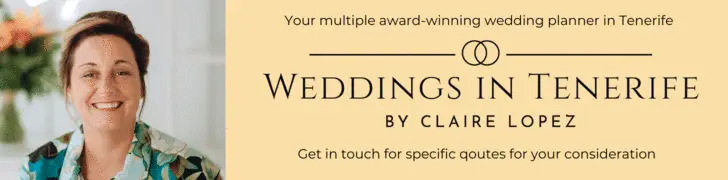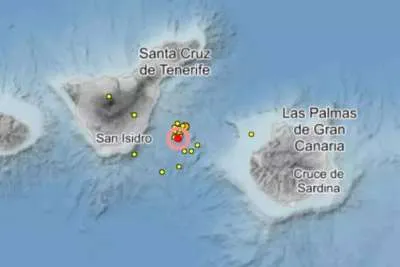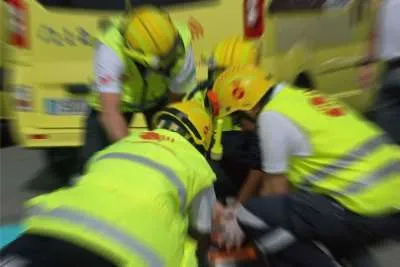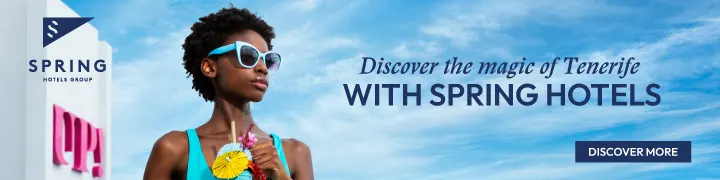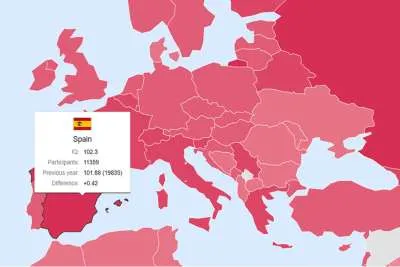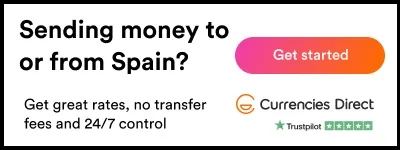Make Horror Videos with Creepy AI Voices in CapCut PC
- 13-09-2025
- Business
- Canarian Weekly
- Photo Credit: Freepik / CapCut
If you’re a fan of spine-tingling storytelling or you love Halloween all year round, it’s time to put your creative fears to work - literally. With CapCut Desktop Video Editor, creating horror videos has never been easier. But what sets the tone isn’t just spooky visuals; it’s the creepy AI voices that send shivers down your viewers' spines.
Thanks to CapCut’s built-in AI Voice Generator, you can now narrate haunted tales, whisper ghostly threats, or growl demonic lines without ever speaking a word yourself. Whether you’re producing a jump-scare short, an animated ghost story, or a creepy TikTok reel, CapCut’s AI voice features allow you to add professionally eerie audio that elevates your video. Even better? You don’t need any fancy gear or a background in editing to use it.
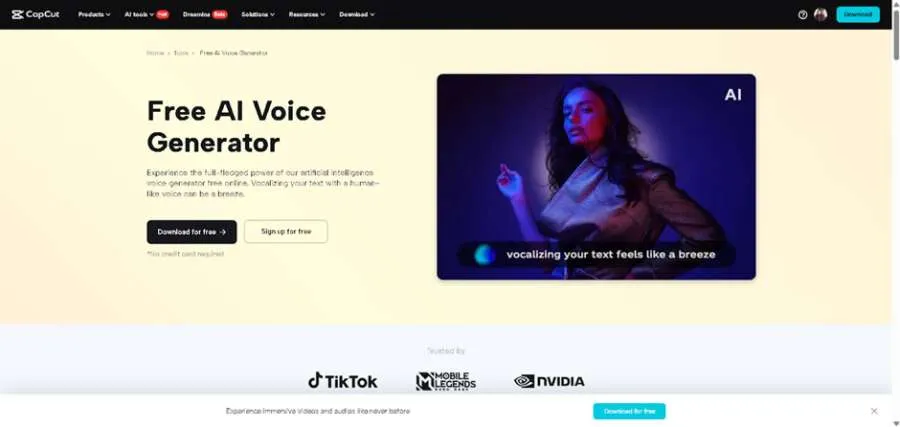
WHY CAPCUT’S CREEPY AI VOICES ARE PERFECT FOR HORROR VIDEOS
CapCut is known for helping creators go viral with its amazing tools, and horror fans have found a secret weapon in its AI voice tools. Here’s why they’re especially powerful for spooky content:
1. Instant Access to Haunting Voices
CapCut lets you type your script and choose from a range of AI-generated voices, some of which sound robotic, haunted, or eerily calm. These tones work great for horror narration, haunted character voices, or even background whispers.
2. No Need for Professional Voice Actors
Let’s face it, finding someone who can mimic a ghost child or demonic whisper can be hard and expensive. With CapCut, all you need to do is write a chilling script, select the right voice, and you’re done.
3. Works with Visual Effects and Filters
Pair your creepy AI voice with CapCut’s dark filters, glitch effects, and eerie background music to build full horror atmospheres. You can even use mask tools, video overlays, and slow motion to intensify the fear factor.
4. Great for YouTube Shorts, TikTok Horror, and Reels
Quick, scary videos perform exceptionally well on short-form platforms. CapCut’s Text to Speech AI feature helps your story stand out, especially when the voice adds goosebumps to your content.
HOW TO MAKE HORROR VIDEOS WITH CREEPY AI VOICES IN CAPCUT DESKTOP
Creating a horror video doesn’t have to be a nightmare. Just follow these simple steps using CapCut Desktop Video Editor:
Step 1: Write a Spine-Chilling Script and Import Your Video Clips
Start by writing your creepy script. This could be a ghost story, a haunted house tour, or a dark inner monologue. Keep it short and impactful; short sentences and disturbing pauses make it scarier.
Open CapCut Desktop and start a new project. Import your video footage or images. You can shoot this with your phone or download royalty-free scary clips. Use dark or nighttime scenes. You can apply the "Dark Film" or "Thriller" filters for instant mood changes. Add dramatic zoom-ins, flickers, or glitch effects to simulate the aesthetics of a horror movie. You can also use CapCut’s stock library to find eerie visuals if you don’t have original footage.
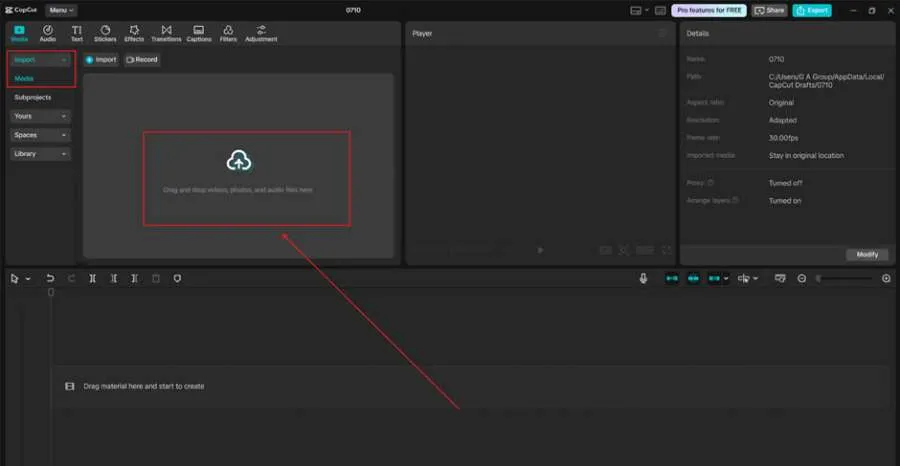
Step 2: Add Creepy AI Voiceover Using Text-to-Speech
Now the magic happens—bring your ghost, demon, or narrator to life with CapCut’s AI voice generator. Click "Text" > "Text to speech" on the left panel. Type your script into the text box. Choose a voice that aligns with your personality. Look for tones labelled as “robotic”, “male deep”, “whisper”, or “female calm”. These can be terrifying when paired with the right visuals. Adjust speed and pitch to make the voice sound more unnatural or slow. Add the generated voiceover to your timeline. Align it with your video scenes for maximum impact. Layer two AI voices at different pitches for a demon-like effect.
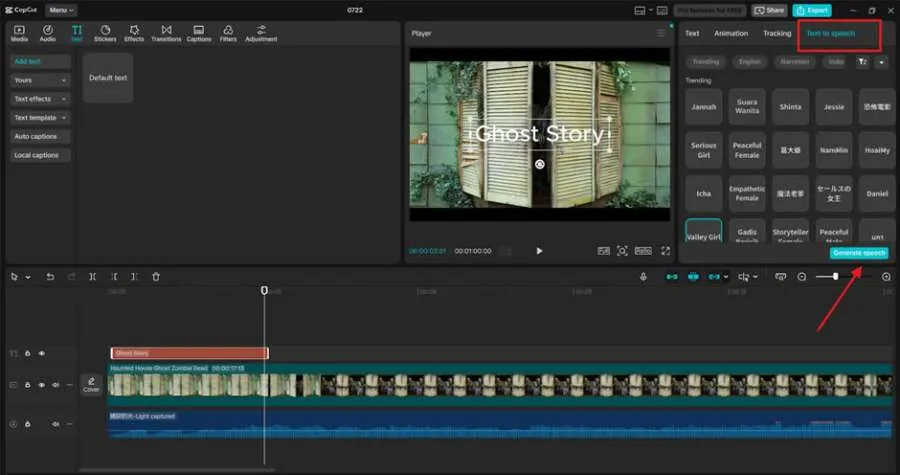
Step 3: Add Music, Jump Scares, and Finishing Touches
To frighten your viewers, sound design is everything. CapCut offers sound effects, background music, and ambient noise, all built in and ready to be easily dragged and dropped. Click on "Audio" > "Sound effects" or "Music". Choose haunting piano, ambient tension, or heartbeat sounds. Sync these with your video clips and voiceovers. Add motion blur, screen shakes, or black cut transitions to simulate horror pacing. Export your video to HD and share it on YouTube, TikTok, or Instagram. Use the keyframe tool to make sudden zooms or visual shakes during screams or jump scares. Use AI Video Upscaler to enhance the quality of your horror or creepy content.
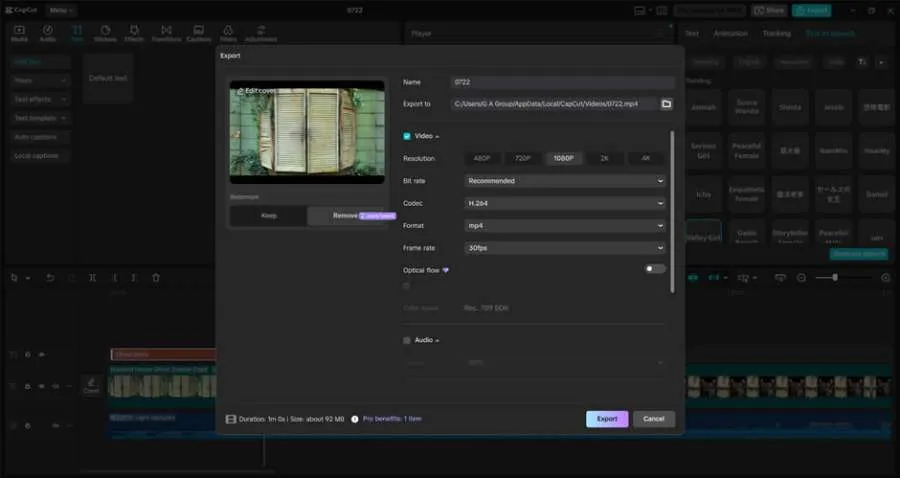
MAKE YOUR HORROR VIDEOS EVEN SCARIER
- Use captions: Glitched text or red-coloured subtitles that fade in and out can make your video look like a cursed tape.
- Loop eerie ambient sounds: Repeating a faint whisper or static noise can make viewers feel uneasy.
- Distort your visuals: CapCut’s distortion filters can simulate ghost movement or camera interference.
- Use silence: No sound at all can be just as scary as loud music. Use quiet scenes to build tension before the scare.
Conclusion
You don’t need expensive microphones, creepy voice actors, or editing experience to make horror videos that scare people. With CapCut Desktop Video Editor, everything you need - eerie voices, chilling effects, haunting music - is at your fingertips. Whether you're a horror fan, a storyteller, or a Halloween content creator, CapCut’s AI voice tools are your secret weapon. So go ahead, open CapCut, dim the lights, and start crafting something terrifying.