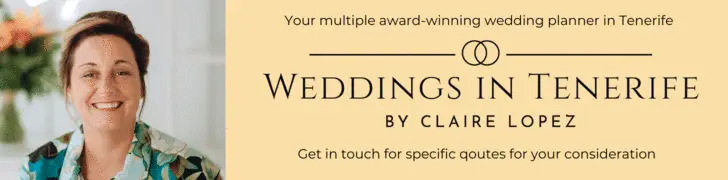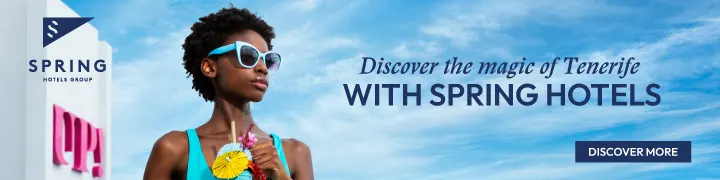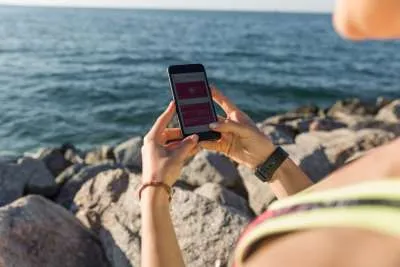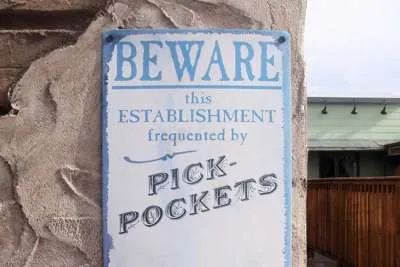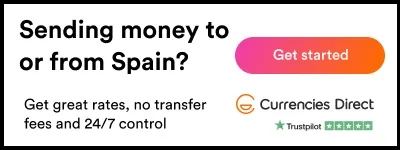Step-by-Step Guide: Trimming Videos with Pippit AI’s Video Trimmer Tool
- 13-07-2025
- Business
- collaborative post
- Photo Credit: Freepik / Pippit
Have you ever made a video only to find out later that it has awkward pauses, scenes that don't need to be there, or just doesn't flow the way you want it to? It's important to cut videos for social media, product demos, or ads just right.
Luckily, Pippit AI's free, simple online video trimming tool makes it easy to cut and polish your videos like a pro.
This guide will show you everything you need to know about using Pippit AI's video trimmer tool to cut videos. You'll learn how to make your videos clear, interesting, and ready to wow your audience from the time you upload them to the time you export them.
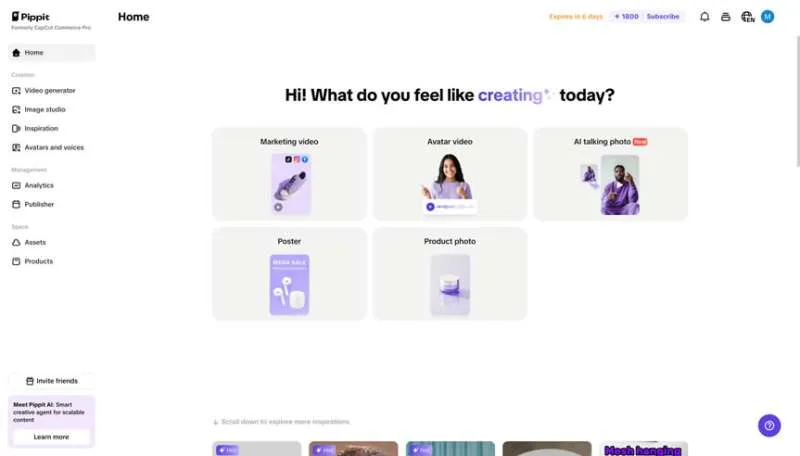
What sets Pippit AI's video trimmer apart?
It's a good idea to know what makes Pippit AI's video trimmer different before you start trimming. You can cut your video at the exact frame you want with Pippit, so you won't miss any important parts or have any weird jumps. This is not the same as basic tools for cutting. This level of accuracy makes sure that your video flows smoothly and doesn't have any sudden changes.
Pippit AI has a lot of tools for editing. For instance, you can easily add smooth transitions and animations, or get rid of backgrounds that are too distracting. Its AI-powered auto-reframe feature also changes the aspect ratio of your video so that it fits on any social media site. This saves you time and effort.
Step 1: Getting started with Pippit AI’s video editor
First, you need to open Pippit AI's video editing tool. You can sign up for a free account without a credit card if you haven't already. After you log in, click the "Video generator" link on the dashboard. After that, click on "Video editor."
You can upload your video by clicking "Click to upload" or by dragging and dropping it into the window where you edit it. This setup is easy enough for anyone to use, whether they're new to making content or have been doing it for a while.
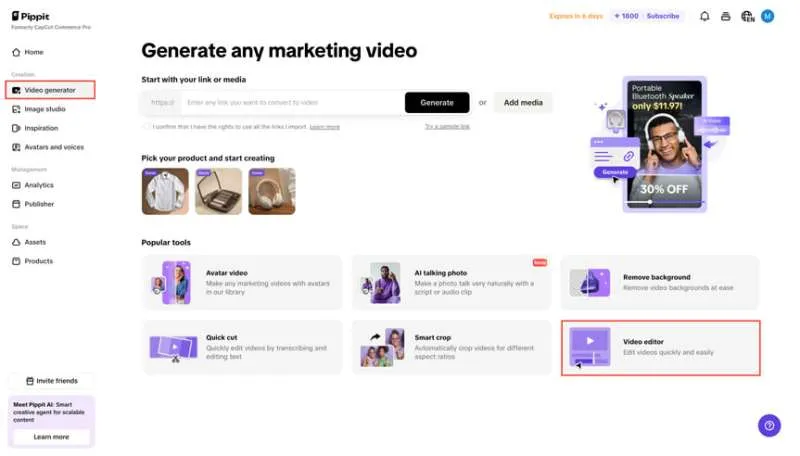
Step 2: Trimming your video precisely
The most important step right now is to cut your video. In the timeline at the bottom of the editor, click on the video clip. There are transform handles at the start and end of the clip. You can change the length of your video by dragging these handles to the left or right.
Move the playhead (the vertical line that shows where you are in the video) to the frame you want to cut to cut out a scene from the middle. To split the clip in two, click "Split." Next, choose the part you don't want and throw it away. This makes it easy to get rid of mistakes, awkward pauses, or content that isn't useful.
One of the best things about this is that you can see it happening right now. You can watch your video right away while you trim to make sure that every cut feels smooth and natural. This frame-perfect trimming takes the guesswork out of the process and helps you make a finished product that looks great.
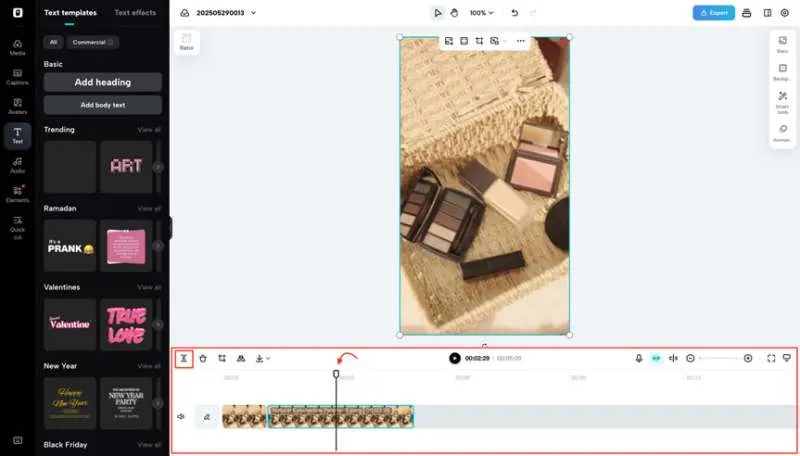
Step 3: Exporting and sharing your perfect video
It's time to export your trimmed video now that you're happy with it. In the upper right corner of the editor, click the "Export" button. You will need to choose the settings for quality, format, frame rate, and resolution. You can choose the final output from these options, whether you need a high-definition video for a presentation or a smaller file to share quickly.
After you've chosen your options, click "Export" to put the video on your device. You can also use Pippit AI to share your video on social media right from the editor. This is a quick and easy way to share, and it makes it easier to get your content on sites like TikTok, Instagram, Facebook, and YouTube.
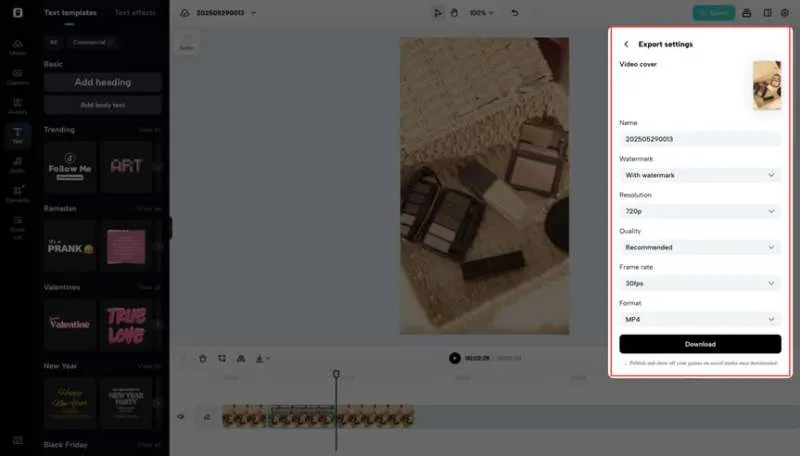
How Pippit AI enhances your video editing beyond trimming
Pippit AI's video trimming tool helps you make your videos better. You could, for instance, add smooth transitions between clips to hide cuts and make your video look more professional. Adding animations can make things more fun and keep people interested.
The background removal tool is another great feature that helps you get rid of distractions and focus on your subject. Pippit AI also has a feature that automatically makes subtitles for your videos that are correct. This makes it easier for more people to see them.
If you make content for more than one platform, the auto-reframe feature is very helpful. It changes the aspect ratio of your video automatically so that important parts stay in the frame, whether it's vertical for TikTok or horizontal for YouTube. This saves you hours of work cutting and resizing by hand.
Conclusion
It doesn't have to be hard or take a long time to trim videos. The Pippit AI video trimmer is a simple but powerful tool that gets the job done quickly and makes the results look professional. Pippit makes it simple and quick to get rid of unwanted scenes, cut out dead space, or get clips ready for social media.
Upload your video, trim it just right, and then export or share it. These three easy steps will help you turn raw footage into polished videos that will keep your audience's attention. You can see how easy it is to change videos by using Pippit AI's free video trimmer right now.
Other articles that may interest you...
Trending
Most Read Articles
Featured Videos
A Vision of Elvis Tenerife Promo
- 10-05-2025
TEAs 2025 Highlights
- 17-11-2025